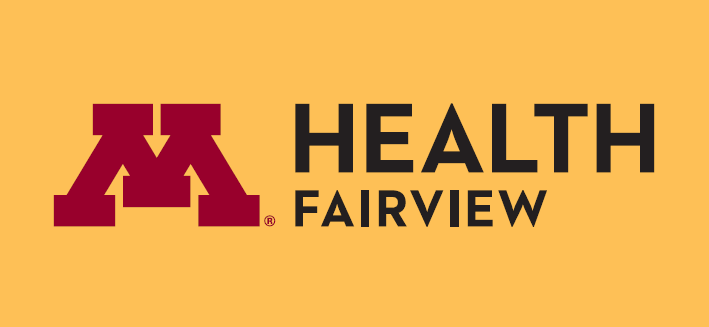Welcome to M Health Fairview!
We are thrilled to have you join our organization! You have become a member of a world class organization at a very exciting time, as we advance our partnerships with the University of Minnesota and M Physicians. In preparation for your first day, we have created a list of resources to ensure you have a “Minnesota Mighty” day. You will find that information on this page.
If you have any questions regarding New Employee Welcome, please email us at ODL@fairview.org
Join New Employee Welcome at 8:00 AM
We will be hosting New Employee Welcome through WebEx. You can access the video call by clicking here. Your audio will automatically connect to the call, if it asks for a password enter: NEW
Please use the same WebEx access link when we meet again at 12 PM.
We recommend logging into WebEx no later than 7:50AM to ensure you can access the call. This will be our chance to officially welcome you to M Health Fairview! We’ll provide information on what the day will look like and next steps.
We like to make this experience as personal as possible! When joining the WebEx meeting, we suggest putting your preferred name and pronouns in the ‘Name’ field.
Having trouble getting WebEx to work? Email ODL@fairview.org to help with technical issues.
You are always able to join New Employee Welcome by phone:
Phone number: 312-535-8110
Access/Meeting Code: 133 635 1223
Click on the bars below for additional instructions on the agenda item.
Your Pre-New Employee Welcome checklist
How to set yourself up for success on Monday
To ensure New Employee Welcome is an engaging experience, we have carefully crafted an agenda that will provide a variety of voices and activities. Here are a few tips to help you set yourself up for success on Monday.
- Find an optimal learning space
- Try to avoid the comfy sofa or lounger chair
- Dress for success
- Remember you will be in a virtual room with co-workers
- Feel free to get up and move around
- If you find yourself loosing focus, stand up and stretch or walk around the room
- Take a break
- Take advantage of break times to stay refreshed and energized
- Ask for help
- We will have staff available throughout the day to assist you with any issues. Contact ODL@fairview.orgODL@fairview.org
Log into the Learning Management System (LMS)
 We know you are excited to get started. We can’t wait to see you Monday! Please know that we have thoughtfully crafted the day for you. We ask that you do not work ahead and wait to receive instructions during our time together.
We know you are excited to get started. We can’t wait to see you Monday! Please know that we have thoughtfully crafted the day for you. We ask that you do not work ahead and wait to receive instructions during our time together.
You can use a computer, smartphone or tablet to log into the LMS. Please know you will not have access to LMS until Monday.
Need help logging into the Learning Management System? Watch: New Employee Welcome LMS Instructions (video opens in a new screen, 4 minutes)
Here are the steps to log in:
1. Navigate to the Learning Management System Login Page (link opens in a new page)
- We recommend you use Chrome or Safari as your web browser for the LMS
2. Enter your username in the Login field and enter your password
- You received an email last Thursday with your username
- Your default password is: hello
- You will be asked to change your password the first time you log in
3. Click Login.
4. If you’re having trouble logging in, you can:
- Try resetting your password by clicking the Forgot Password? Link, or
- Email us at ODL@fairview.org
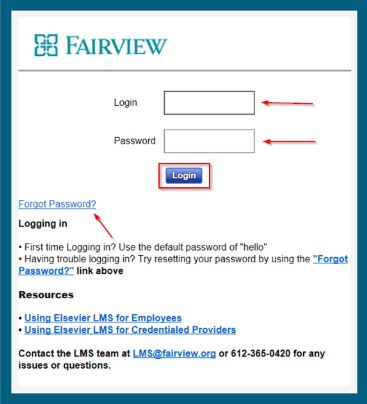
Once you have logged in, you can complete the required LMS modules!
Complete your required Learning Management System Modules
You are required to complete the following modules by 4:00PM on Monday in order to be marked as attended for New Employee Welcome and receive pay for the day.
Need help logging into the Learning Management System and accessing your eLearning lessons? Watch: New Employee Welcome LMS Instructions (video opens in a new screen, 4 minutes)
Morning LMS Lessons
- 2022 Mandatory NEW – Virtual New Employee Welcome – SYS
- 2022 Mandatory NEW – Creating an Exceptional Experience – SYS
- 2022 Mandatory NEW – Operating System – SYS
- 2022 Mandatory Annual Education Lesson 1 – SYS
- 2022 Mandatory Annual Education Lesson 2 – SYS
- 2022 Mandatory Annual Education Lesson 3 – SYS
- 2022 Mandatory Annual Education Lesson 4 – SYS
Afternoon LMS Lessons
- 2022 Mandatory NEW – Community Advancement – SYS
- 2022 Mandatory Annual Compliance Training Lesson 1 – Code of Conduct – SYS
- 2022 Mandatory Annual Compliance Training Lesson 2 – Health Information Privacy and Security – SYS
- 2022 Mandatory Annual Compliance Training Lesson 3 – Common Compliance – SYS
- 2022 Mandatory Annual Compliance Training Lesson 4 – Compliance Hotline – SYS
- 2022 Mandatory Annual Compliance Training Lesson 5 – Conflict of Interest – SYS
Depending on your role, you may see additional modules assigned to you. Work with your manager to determine when you will complete any additional modules.
Troubleshooting
If you experience any technical issues, please email ODL@fairview.org
Frequently Asked Questions (FAQs)
Where can I review the information from the Learning Management System New Employee Welcome modules?
The below decks are from sections presented at NEW.
- Who We Are
- Executive Leader Welcome
- Connecting to Our Patients
- Our People, Our Greatest Differentiator
- Payroll
- Employer of Choice
- Diversity, Equity and Inclusion
How do I log into the Fairview System for the first time?
The first time you log into the Fairview system you will need to set your system password. Use Claim Identity to access this information. The user id you will see in this system is the same user id that you will have used to log in to the Learning Management System (LMS). Your password for the Fairview system will be different then the one for the LMS.
Claim Identity
Welcome to Claim Identity, (ClaimID) – a process that will allow you to ‘claim’ your identity and accounts and establish your password. The following steps will walk you through the ClaimID process. You will be asked for a private email address, you must match the address that you provided during your application process.
- Click here to Start the Claim Identity Process
- All items outlined in red are required to move forward to the next required screen
- After successfully completing ClaimID, complete self-service password reset and multi-factor authentication registration at: https://mypassword.fairview.org
Questions: Call the Technology Service Center (TSC) at 612-672-6805.
Where am I supposed to go on Day 2?
Your manager and/or recruiter should have reached out to you with direction regarding your second day and beyond. If you have not been given that direction, please connect with your manager immediately.
Will I be paid for a full day?
The Learning Management System (LMS) will track completion of the required modules. As long as you complete the modules, you will be paid for a full day for day 1.
How do I log in and complete my payroll information?
You can connect to the Fairview Intranet remotely. Please use this Remote Work Setup and Troubleshooting Guide to successfully connect to the network. (NOTE: the network login password is different from the LMS password you set up)