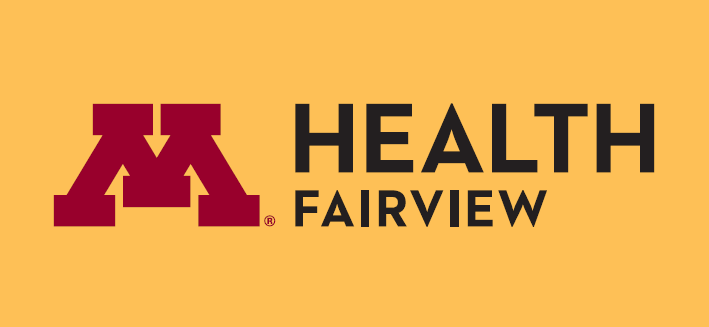Lawson – FTE Change Process Overview
FTE stand for Full Time Equivalency. FTE Is a standard term used to describe the number of fulltime positions worked by all employees, this includes all employee status (full-time, part-time, casual, etc. One FTE typically equals 80 hours per bi-weekly pay-period or 2,080 hours per year.
Lawson uses Status codes to reflect different FTE/employment levels within the organization. Managers will only use the A1 or A3 codes when working with FTE Changes.
Full Time Hour Reduction
- Select Process Action under the FTE Change header.
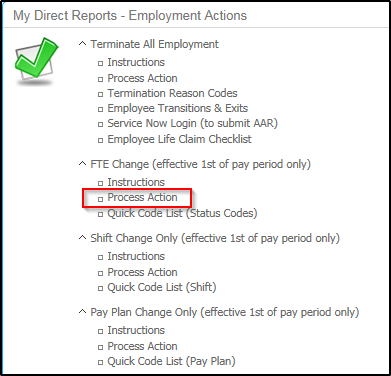
- Click the drop-down arrow in the Employee field and select direct report for whom you need to process the change.
- Click the drop-down arrow in the Action field and select FTECHG.
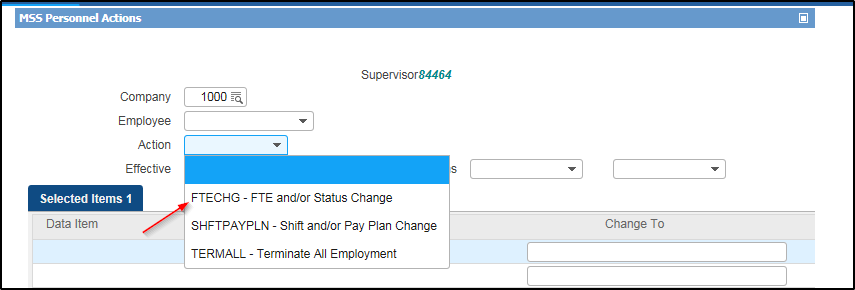
- Select the date the change is effective in the Effective field.
NOTE: The effective date is the date that the change should be in place. It is recommended to use the first day of a pay-period. - Click drop-down arrow in the Reason fields. Select the applicable reason codes.
NOTE: Select EMPREQUEST for an employee initiated FTE change. - Update the FTE field. The FTE field needs to be numeric and must contain decimals. The employee’s current value is displayed to the left of the entry fields.
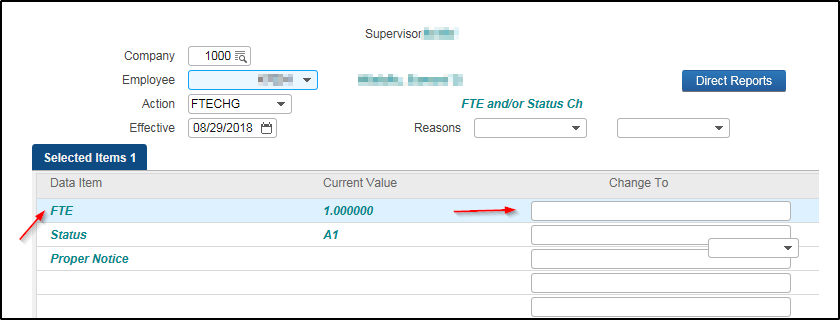
NOTE: Active = 1.0 -0.1 FTE Casual = 0.01 FTE - Leave the Status field blank since the employee will stay within the A1 status.
- Proper Notice only needs to be documented if the employee is moving below benefit eligible.
- Scroll to the bottom of the form and click Submit.
- A confirmation will be delivered to your e-mail address.
Full Time to Casual
A1 status will need to change to A3 because the employee will now be listed as 0.01 FTE and they will drop below benefit eligibility.
- Follow steps 1 – 5 above.
- Change FTE to .01. This will auto populate the Status to be A3 (casual).
- Select Yes or No for Proper Notice.
- Click Submit.
- A confirmation will be delivered to your e-mail address.
Pay Plan Change
Processing a Pay Plan change will allow managers to change hourly (non-salaried) employees between 8 and 80 and over 40 overtime standard.
FM = Fairview Employees OS = HomeCare/Ebeneezer
NOTE: Changing an employee from hourly to EXEMPT must be done on the position number. See the Changing Employee Attributes form in MSS to make this change.
- Select Process Action under Pay Plan.
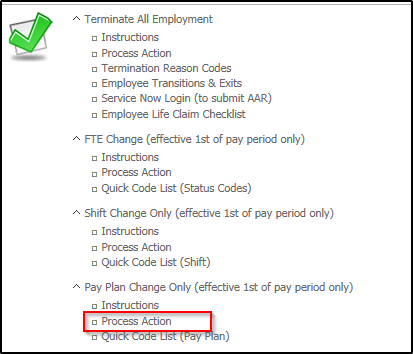
- Select the employee.
- Select SHFTPAYPLN from the Action drop down menu.
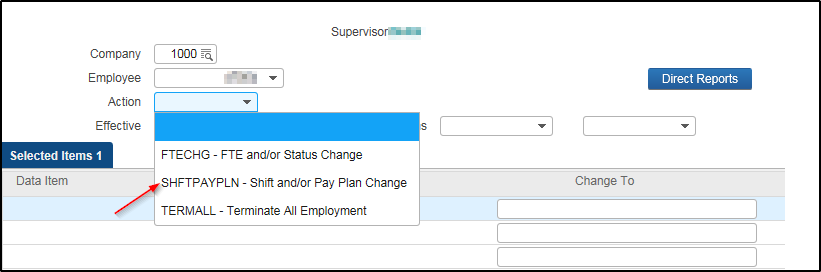
- Select the appropriate effective date in the Effective field.
- Click the drop-down arrow in the Pay Plan for a list of options. Select FMN8 for 8/80 pay plan.
- Select the correct Shift code. You are only changing the shift.
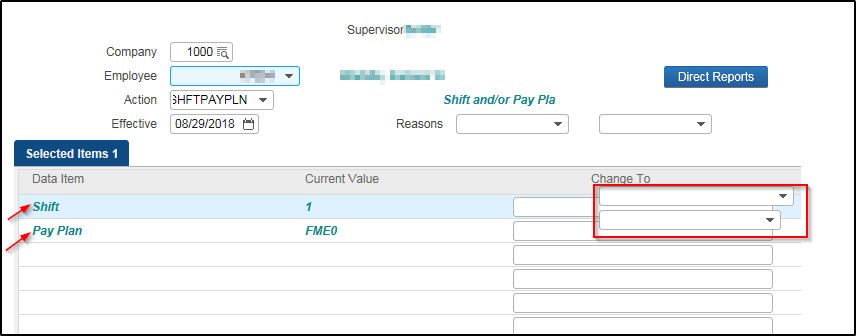
- Click Submit.
- A confirmation will be delivered to your e-mail address.