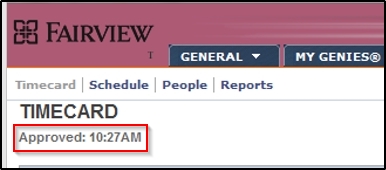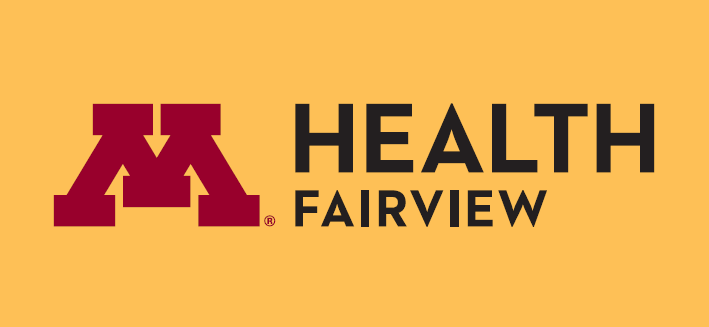- On the E-Time screen, select All Home from the Show drop down.
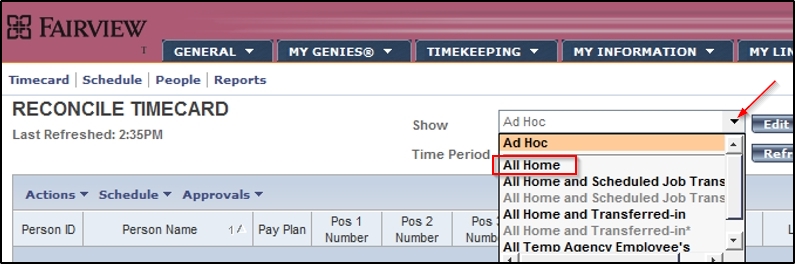
- Select the employee name whose time you would like to approve.
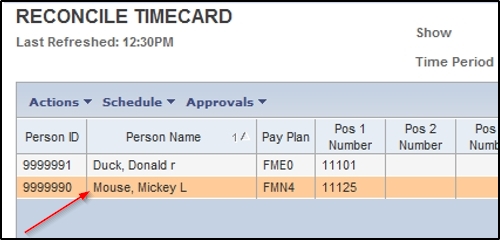
- The time card will appear populated with worked and non-worked hours (for example, PTO, etc.) depending on whether the employee is exempt or non-exempt.
- Exempt employees record only exemption time on their time cards.
- The employee’s hours per day will be reflected based on how the schedule is set up.
- Any hours in excess of 6 automatically have a 30 minute break taken out. For example, is an employee worked an 8 hour day, the schedule should be set up to reflect 8.5 hours to account for the 30 minute break.
- Non-Exempt employees record their start and stop times with a badge reader or by timestamp.
- In and out times will display on the time card based on the employee’s badge swipes.
- With the time card displayed, select the Approvals drop down arrow.
- Select Approve.

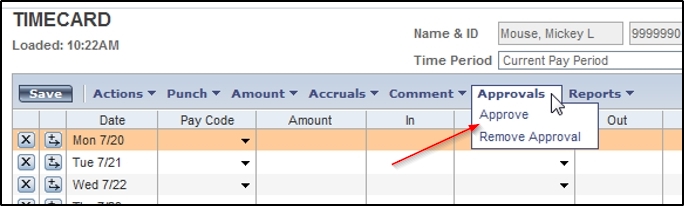
- Confirmation will appear in the upper left corner.